Do you wanna be an experienced user? Computer users are usually divided into two groups: those who prefer using their mouse and those who’d rather use hot keys. Turning a sequence of mouse clicks into a simple press of a key or 2 can go a long way in increasing your productivity. A person spending 8 hours in front of a computer daily can lose 64 hours every year by using a mouse instead of the keyboard for most tasks.
While we might all know a few keyboard shortcuts like Ctrl + C for copy and Ctrl + V for paste, we seldom try to find or use other shortcuts. Bright Side made a list of 10 keyboard shortcuts that will turn you into a power user. You ready to boost your productivity and look cool while doing it? Then watch our new video!
TIMESTAMPS:
#1: Redo 0:56
#2: Create a new folder 1:32
#3: Delete files completely 2:11
#4: The Emoji Keyboard 3:17
#5: Minimize all windows 3:59
#6: Lock Windows 4:36
#7: Add a new virtual desktop 5:04
#8: Open Chrome in incognito mode 6:02
#9: Open a recently closed tab 6:34
#10: Open links in a new tab without going into that tab 7:12
#keyboardcombinations #hotkeys #poweruser
Music by Epidemic Sound
SUMMARY:
- Next time you need to redo something you accidentally undid, just press Ctrl + Y for Windows or Command + Y for Mac, and continue your work like it’s no big deal!
- Press Ctrl + Shift + N while on your desktop or in an explorer window, and your new folder will instantly pop up ready to be named.
- If you wanna delete your files completely here and now, just highlight them and press Shift and Delete. For Mac users with OS X, the shortcut will be Option, Command, and Delete.
- Press the Windows key + period (.) and enjoy the Emoji keyboard on your Windows device! Keep in mind that this little trick will only work if you have Windows 10.
- We've all been in the situation when you have so many windows open that it gets a little hard to manage. All you have to do is press the Windows logo key and M (or Option, Command, and M for Mac) and voilà! Your path is now clear!
- Minimizing windows is cool, but what if you need to lock Windows itself? Not a problem! Clicking the Windows logo key together with the letter L will do the trick!
- To add a new virtual desktop whenever you need it, press the Windows key, along with Ctrl and D.
- If you need incognito mode, press Ctrl, Shift, and N to save yourself some time! If you're on a Mac, it'll be Command, Shift, and N for you!
- Don’t worry if you’ve closed an important tab by mistake; Google Chrome has gotchya covered! All you have to do is press Ctrl, Shift, and T, and that tab will come right back.
- Instead of all that time-wasting inconvenience, just hold the Ctrl key while clicking the links you need! This simple shortcut will help you remain on the search page while opening all the results you need in separate tabs.
Subscribe to Bright Side :
----------------------------------------------------------------------------------------
Our Social Media:
Facebook:
Instagram:
5-Minute Crafts Youtube:
----------------------------------------------------------------------------------------
For more videos and articles visit:
While we might all know a few keyboard shortcuts like Ctrl + C for copy and Ctrl + V for paste, we seldom try to find or use other shortcuts. Bright Side made a list of 10 keyboard shortcuts that will turn you into a power user. You ready to boost your productivity and look cool while doing it? Then watch our new video!
TIMESTAMPS:
#1: Redo 0:56
#2: Create a new folder 1:32
#3: Delete files completely 2:11
#4: The Emoji Keyboard 3:17
#5: Minimize all windows 3:59
#6: Lock Windows 4:36
#7: Add a new virtual desktop 5:04
#8: Open Chrome in incognito mode 6:02
#9: Open a recently closed tab 6:34
#10: Open links in a new tab without going into that tab 7:12
#keyboardcombinations #hotkeys #poweruser
Music by Epidemic Sound
SUMMARY:
- Next time you need to redo something you accidentally undid, just press Ctrl + Y for Windows or Command + Y for Mac, and continue your work like it’s no big deal!
- Press Ctrl + Shift + N while on your desktop or in an explorer window, and your new folder will instantly pop up ready to be named.
- If you wanna delete your files completely here and now, just highlight them and press Shift and Delete. For Mac users with OS X, the shortcut will be Option, Command, and Delete.
- Press the Windows key + period (.) and enjoy the Emoji keyboard on your Windows device! Keep in mind that this little trick will only work if you have Windows 10.
- We've all been in the situation when you have so many windows open that it gets a little hard to manage. All you have to do is press the Windows logo key and M (or Option, Command, and M for Mac) and voilà! Your path is now clear!
- Minimizing windows is cool, but what if you need to lock Windows itself? Not a problem! Clicking the Windows logo key together with the letter L will do the trick!
- To add a new virtual desktop whenever you need it, press the Windows key, along with Ctrl and D.
- If you need incognito mode, press Ctrl, Shift, and N to save yourself some time! If you're on a Mac, it'll be Command, Shift, and N for you!
- Don’t worry if you’ve closed an important tab by mistake; Google Chrome has gotchya covered! All you have to do is press Ctrl, Shift, and T, and that tab will come right back.
- Instead of all that time-wasting inconvenience, just hold the Ctrl key while clicking the links you need! This simple shortcut will help you remain on the search page while opening all the results you need in separate tabs.
Subscribe to Bright Side :
----------------------------------------------------------------------------------------
Our Social Media:
Facebook:
Instagram:
5-Minute Crafts Youtube:
----------------------------------------------------------------------------------------
For more videos and articles visit:
- Category
- Tips & Tricks
Be the first to comment