You're working on something important when out of nowhere comes the “low battery” notification. You speed up, and… the screen goes black. You didn't finish and can only hope it saved the progress. Sounds like you could use some ways to make your laptop battery last longer!
How about to change the background? Yes, a beach picture as your wallpaper can warm up your heart on cold days. But its vibrancy comes at a cost, and that cost is your battery. Or you can keep it cool. When it's too hot or too cold, your laptop can’t work as efficiently, so it wastes energy. It does better in cooler air than the heat, as long as it’s not freezing cold. Or... But enough with the spoilers!
Other videos you might like:
15 Amazing Shortcuts You Aren't Using &
14 Things Destroy Your Computer Slowly and Unnoticeably &
12 Signs Your Computer Has Been Hacked &
TIMESTAMPS:
Play with power settings 0:22
Turn down the lights 0:42
Change the background 1:02
Turn off the computer before going to bed 1:25
Hibernate rather than Sleep 1:44
Clear the junk 2:08
Disable Spotlight search 2:24
Keep it cool 2:44
Go incognito 3:13
Don’t keep it plugged in all the time 3:35
Plug it in before it goes off 4:05
Unplug any unused peripherals 4:34
Switch off Wi-Fi and Bluetooth 5:05
Shut down the biggest power-eaters 5:21
Turn off auto app updates 5:45
Turn off notifications 6:02
Keep your OS up-to-date 6:20
Focus on one thing 6:36
Upgrade HDD to SSD 7:13
Disable some graphics 7:36
Keep it clean 7:52
Use the original adapter 8:09
Monitor your battery’s health and replace it when needed 8:26
Carry a backup 8:49
#laptop #gadgets #brightside
SUMMARY:
- You can turn on the Energy Saver (for Mac) or Power Saver (for Windows) mode in your settings.
- Your laptop screen, or rather its backlight, is one of the hungriest energy eaters in the whole system.
- When your laptop is in sleep mode, it’s still actively using its memory and draining the battery.
- When you free up your hard drive, you’re making the whole system more productive.
- When it's too hot or too cold, your laptop can’t work as efficiently, so it wastes energy.
- Any laptop can handle a certain number of charge cycles in its lifetime, typically around 500.
- USB sticks, an external hard drive, webcam, wireless mouse, external keyboard, and other peripherals are all powered by your motherboard. Even when you aren’t using them, they take away precious energy.
- Check what apps run in the background and consume the most power, even when you aren’t using them.
- Change your settings to leave all the updates for when you're plugged in.
- Your email and your social networking accounts love your attention, and they use notifications to grab it.
- Whenever you’re plugged into a power outlet, update your system if there’s a chance.
- A solid-state drive runs on flash memory that takes less battery to function than a usual hard drive.
- You can disable graphics accelerators in energy-saving settings.
- Even a small mismatch in wattage can overload and damage both the laptop and the battery.
- An external battery pack will be your guarantee you won’t lose any important data or get stuck without a laptop when you need it.
Music by Epidemic Sound
Subscribe to Bright Side :
----------------------------------------------------------------------------------------
Our Social Media:
Facebook:
Instagram:
5-Minute Crafts Youtube:
Stock materials (photos, footages and other):
----------------------------------------------------------------------------------------
For more videos and articles visit:
How about to change the background? Yes, a beach picture as your wallpaper can warm up your heart on cold days. But its vibrancy comes at a cost, and that cost is your battery. Or you can keep it cool. When it's too hot or too cold, your laptop can’t work as efficiently, so it wastes energy. It does better in cooler air than the heat, as long as it’s not freezing cold. Or... But enough with the spoilers!
Other videos you might like:
15 Amazing Shortcuts You Aren't Using &
14 Things Destroy Your Computer Slowly and Unnoticeably &
12 Signs Your Computer Has Been Hacked &
TIMESTAMPS:
Play with power settings 0:22
Turn down the lights 0:42
Change the background 1:02
Turn off the computer before going to bed 1:25
Hibernate rather than Sleep 1:44
Clear the junk 2:08
Disable Spotlight search 2:24
Keep it cool 2:44
Go incognito 3:13
Don’t keep it plugged in all the time 3:35
Plug it in before it goes off 4:05
Unplug any unused peripherals 4:34
Switch off Wi-Fi and Bluetooth 5:05
Shut down the biggest power-eaters 5:21
Turn off auto app updates 5:45
Turn off notifications 6:02
Keep your OS up-to-date 6:20
Focus on one thing 6:36
Upgrade HDD to SSD 7:13
Disable some graphics 7:36
Keep it clean 7:52
Use the original adapter 8:09
Monitor your battery’s health and replace it when needed 8:26
Carry a backup 8:49
#laptop #gadgets #brightside
SUMMARY:
- You can turn on the Energy Saver (for Mac) or Power Saver (for Windows) mode in your settings.
- Your laptop screen, or rather its backlight, is one of the hungriest energy eaters in the whole system.
- When your laptop is in sleep mode, it’s still actively using its memory and draining the battery.
- When you free up your hard drive, you’re making the whole system more productive.
- When it's too hot or too cold, your laptop can’t work as efficiently, so it wastes energy.
- Any laptop can handle a certain number of charge cycles in its lifetime, typically around 500.
- USB sticks, an external hard drive, webcam, wireless mouse, external keyboard, and other peripherals are all powered by your motherboard. Even when you aren’t using them, they take away precious energy.
- Check what apps run in the background and consume the most power, even when you aren’t using them.
- Change your settings to leave all the updates for when you're plugged in.
- Your email and your social networking accounts love your attention, and they use notifications to grab it.
- Whenever you’re plugged into a power outlet, update your system if there’s a chance.
- A solid-state drive runs on flash memory that takes less battery to function than a usual hard drive.
- You can disable graphics accelerators in energy-saving settings.
- Even a small mismatch in wattage can overload and damage both the laptop and the battery.
- An external battery pack will be your guarantee you won’t lose any important data or get stuck without a laptop when you need it.
Music by Epidemic Sound
Subscribe to Bright Side :
----------------------------------------------------------------------------------------
Our Social Media:
Facebook:
Instagram:
5-Minute Crafts Youtube:
Stock materials (photos, footages and other):
----------------------------------------------------------------------------------------
For more videos and articles visit:
- Category
- Tips & Tricks
Be the first to comment