The smartphones designed by Apple have long occupied a strong position in the mobile market. They have become so popular that every other person in large cities carries an iPhone. However, most owners of Apple devices don’t realize how truly powerful their gadgets are. And while Apple keeps releasing new iPhone models and iOS all the time, you must be wondering, “What’s really so new about them after all?” No worries, we at Bright Side have picked some new tricks that can make your iPhone experience better than you ever dreamed!
Let's say you got a song stuck in your head but you don’t know what it’s called. You can now find it directly in the Music app by typing the lyrics you remember in the Search line or ask Siri to do it for you. Or imagine you’re typing a long work e-mail on your phone and accidentally delete a really important line. Just shake your iPhone and the undo/redo box will pop up!
Other videos you might like:
10 Secret Phone Features You’ll Start Using Right Away &
20 Secret iPhone Settings Apple Doesn’t Talk About
13 Secrets to Keep Your Phone Battery Alive for Longer &
TIMESTAMPS:
Protect your device to the max 0:32
Use all of the new Emoji 1:27
Take pictures as you shoot videos 1:55
Use portrait lighting wisely 2:24
Find songs by their lyrics 3:20
Measure things with your iPhone 3:42
Try group FaceTime 4:17
Customize your “can't answer the call” messages 4:50
Save a web page as a PDF 5:27
Shake to undo 5:49
Tap to return to the top 6:13
Adapt the keyboard to use it with one hand 6:35
Use the space bar to navigate through your text 6:58
Make autocorrect your best friend 7:24
Limit the time you spend on your iPhone 8:08
#iPhone #iPhonetricks #apple
Music by Epidemic Sound
SUMMARY:
- Tap “Touch ID and Passcode” and Change Passcode. When it comes to picking the new passcode, open “Passcode Options” and choose the “Custom Alphanumeric Code”.
- Apple proudly announced that they’d added 146 emoji to iOS 12.1. A good half of them are skin tone variations, and you have 76 totally new emoji to explore and add to your messages.
- Have you ever had to face the uneasy choice between taking a video or a picture of an important event? All you have to do is tap the camera button while recording video.
- Scroll through the circular menu that pops up in Portrait mode to choose between Natural Light, Studio Light, Contour Light, and Stage Light.
- iOS 12 comes with a Measure app that can be helpful if you need to find out the dimensions of objects.
- You can now take part in or start group calls for up to 31 people at a time. To initiate such a massive FaceTime yourself, type all the contacts you need into the address box when you start a chat.
- You can pick one of the ready excuses “Sorry, I can’t talk right now,” "I'm on my way," or "Can I call you later?" or create your own more personal ones to send to close friends and family.
- If there’s a super long document you want to read or some story you found online by can’t finish right now, don’t sweat it! You can save it as a PDF in your Books app.
- When you finish a huge note or a ridiculously long list of e-mails, the last thing you want to do is scroll back to the top. So just tap to top!
- Go to Settings, General, Keyboards, and One-Handed Keyboard. Then pick left or right option.
- Dragging the cursor to wherever you want it to be is a meticulous job. If you don’t want to waste your time and nerves on it, just try the magical space bar solution!
- As much as you love your phone, it’s definitely a huge time-eater. To learn exactly how much time you spend on it, open Screen Time in Settings. It’ll show you what apps take up most of your time and how often you look at your phone throughout just one day or the last week.
Subscribe to Bright Side :
----------------------------------------------------------------------------------------
Our Social Media:
Facebook:
Instagram:
5-Minute Crafts Youtube:
Photos:
East News
----------------------------------------------------------------------------------------
For more videos and articles visit:
Let's say you got a song stuck in your head but you don’t know what it’s called. You can now find it directly in the Music app by typing the lyrics you remember in the Search line or ask Siri to do it for you. Or imagine you’re typing a long work e-mail on your phone and accidentally delete a really important line. Just shake your iPhone and the undo/redo box will pop up!
Other videos you might like:
10 Secret Phone Features You’ll Start Using Right Away &
20 Secret iPhone Settings Apple Doesn’t Talk About
13 Secrets to Keep Your Phone Battery Alive for Longer &
TIMESTAMPS:
Protect your device to the max 0:32
Use all of the new Emoji 1:27
Take pictures as you shoot videos 1:55
Use portrait lighting wisely 2:24
Find songs by their lyrics 3:20
Measure things with your iPhone 3:42
Try group FaceTime 4:17
Customize your “can't answer the call” messages 4:50
Save a web page as a PDF 5:27
Shake to undo 5:49
Tap to return to the top 6:13
Adapt the keyboard to use it with one hand 6:35
Use the space bar to navigate through your text 6:58
Make autocorrect your best friend 7:24
Limit the time you spend on your iPhone 8:08
#iPhone #iPhonetricks #apple
Music by Epidemic Sound
SUMMARY:
- Tap “Touch ID and Passcode” and Change Passcode. When it comes to picking the new passcode, open “Passcode Options” and choose the “Custom Alphanumeric Code”.
- Apple proudly announced that they’d added 146 emoji to iOS 12.1. A good half of them are skin tone variations, and you have 76 totally new emoji to explore and add to your messages.
- Have you ever had to face the uneasy choice between taking a video or a picture of an important event? All you have to do is tap the camera button while recording video.
- Scroll through the circular menu that pops up in Portrait mode to choose between Natural Light, Studio Light, Contour Light, and Stage Light.
- iOS 12 comes with a Measure app that can be helpful if you need to find out the dimensions of objects.
- You can now take part in or start group calls for up to 31 people at a time. To initiate such a massive FaceTime yourself, type all the contacts you need into the address box when you start a chat.
- You can pick one of the ready excuses “Sorry, I can’t talk right now,” "I'm on my way," or "Can I call you later?" or create your own more personal ones to send to close friends and family.
- If there’s a super long document you want to read or some story you found online by can’t finish right now, don’t sweat it! You can save it as a PDF in your Books app.
- When you finish a huge note or a ridiculously long list of e-mails, the last thing you want to do is scroll back to the top. So just tap to top!
- Go to Settings, General, Keyboards, and One-Handed Keyboard. Then pick left or right option.
- Dragging the cursor to wherever you want it to be is a meticulous job. If you don’t want to waste your time and nerves on it, just try the magical space bar solution!
- As much as you love your phone, it’s definitely a huge time-eater. To learn exactly how much time you spend on it, open Screen Time in Settings. It’ll show you what apps take up most of your time and how often you look at your phone throughout just one day or the last week.
Subscribe to Bright Side :
----------------------------------------------------------------------------------------
Our Social Media:
Facebook:
Instagram:
5-Minute Crafts Youtube:
Photos:
East News
----------------------------------------------------------------------------------------
For more videos and articles visit:
- Category
- Tips & Tricks
Be the first to comment