How to use your computer without a mouse? Turning a sequence of mouse clicks into a simple press of a key or 2 can go a long way in increasing your productivity. While we might all know a few keyboard shortcuts like Ctrl C for copy and Ctrl V for paste, we seldom try to find or use other shortcuts. But you can use your keyboard to do pretty much everything your mouse can! Bright Side made a list of 14 keyboard shortcuts that will turn you into a power user and save you so much time!
Other videos you might like:
32 Secret Combinations on Your Keyboard &
15 Ways to Search Google 96% of People Don’t Know About &
14 Amazing Instagram Tricks You Are Going to Love &
TIMESTAMPS:
Highlight everything in one click 0:22
Open a new document or window immediately 0:51
Change the font style to bold 1:29
Open your history in a new tab 1:55
Clear out your history in Chrome 2:17
Go incognito! 2:49
Save the current webpage as a bookmark 3:18
Jump to a specific tab 3:46
Quit an unresponsive program 4:26
Restore a closed tab 5:04
Highlight more effectively 5:28
Screenshot a chosen part of your screen 5:57
Open the Downloads page in a new tab 6:42
Search for a particular word on a webpage 7:14
Music by Epidemic Sound
SUMMARY:
- If you’re working in a word processing program and you need to highlight all the text in a document, then just press Ctrl + A. For Mac users, the shortcut is Command + A.
- Hit Ctrl + N (or Command + N on a Mac), and a new Word document will show up immediately.
- Pressing Ctrl B makes the highlighted text bold in any text editing program.
- Pro users usually know where to find the history page in Chrome. But if you wanna save time, you can hit Ctrl + H if you have Windows or Command + Y on a Mac.
- If you share a computer with someone, then you probably delete the history pretty often. To do it quick and easy, press Ctrl Shift Delete when you’re on the history page.
- Clicking Ctrl + Shift + N will enable Incognito mode. Mac users will need to press Command + Shift + N.
- Just press Ctrl + D and the page you’re on will be bookmarked. For Mac users, it’s Command + D.
- The program you’re working in just froze, and it’s not responding to anything. There are a few ways to fix this problem. One of them is to use Ctrl + Shift + Esc. If you’re on a Mac, then try Command + Alt + Esc.
- How to get your closed tabs back in the blink of an eye: on Windows, hit Ctrl + Shift + T. Mac users, you need Command + Shift + T.
- To highlight more precisely, hold Shift and the left or right arrow to go backward or forward while working in Word.
- Pushing the Windows key + Shift + S will turn your whole screen gray. Now you can click and drag exactly what portion you want as your screenshot.
- To get to the Downloads page, use Ctrl + J and it’ll pop up in a new tab.
- You can search for key words on the page by hitting Ctrl + F (or Command + F for Mac).
Subscribe to Bright Side :
----------------------------------------------------------------------------------------
Our Social Media:
Facebook:
Instagram:
5-Minute Crafts Youtube:
Photos:
East News
----------------------------------------------------------------------------------------
For more videos and articles visit:
Other videos you might like:
32 Secret Combinations on Your Keyboard &
15 Ways to Search Google 96% of People Don’t Know About &
14 Amazing Instagram Tricks You Are Going to Love &
TIMESTAMPS:
Highlight everything in one click 0:22
Open a new document or window immediately 0:51
Change the font style to bold 1:29
Open your history in a new tab 1:55
Clear out your history in Chrome 2:17
Go incognito! 2:49
Save the current webpage as a bookmark 3:18
Jump to a specific tab 3:46
Quit an unresponsive program 4:26
Restore a closed tab 5:04
Highlight more effectively 5:28
Screenshot a chosen part of your screen 5:57
Open the Downloads page in a new tab 6:42
Search for a particular word on a webpage 7:14
Music by Epidemic Sound
SUMMARY:
- If you’re working in a word processing program and you need to highlight all the text in a document, then just press Ctrl + A. For Mac users, the shortcut is Command + A.
- Hit Ctrl + N (or Command + N on a Mac), and a new Word document will show up immediately.
- Pressing Ctrl B makes the highlighted text bold in any text editing program.
- Pro users usually know where to find the history page in Chrome. But if you wanna save time, you can hit Ctrl + H if you have Windows or Command + Y on a Mac.
- If you share a computer with someone, then you probably delete the history pretty often. To do it quick and easy, press Ctrl Shift Delete when you’re on the history page.
- Clicking Ctrl + Shift + N will enable Incognito mode. Mac users will need to press Command + Shift + N.
- Just press Ctrl + D and the page you’re on will be bookmarked. For Mac users, it’s Command + D.
- The program you’re working in just froze, and it’s not responding to anything. There are a few ways to fix this problem. One of them is to use Ctrl + Shift + Esc. If you’re on a Mac, then try Command + Alt + Esc.
- How to get your closed tabs back in the blink of an eye: on Windows, hit Ctrl + Shift + T. Mac users, you need Command + Shift + T.
- To highlight more precisely, hold Shift and the left or right arrow to go backward or forward while working in Word.
- Pushing the Windows key + Shift + S will turn your whole screen gray. Now you can click and drag exactly what portion you want as your screenshot.
- To get to the Downloads page, use Ctrl + J and it’ll pop up in a new tab.
- You can search for key words on the page by hitting Ctrl + F (or Command + F for Mac).
Subscribe to Bright Side :
----------------------------------------------------------------------------------------
Our Social Media:
Facebook:
Instagram:
5-Minute Crafts Youtube:
Photos:
East News
----------------------------------------------------------------------------------------
For more videos and articles visit:
- Category
- Tips & Tricks
Be the first to comment