If you don’t want anyone getting access to your personal information or messing up your computer, you should keep in mind some simple rules to make your time online a whole lot safer. When you decide you have nothing to hide and don’t mind your personal information being shared with the special services, you actually willingly give up your Internet security. It’s a way of saying you don’t care to be followed. If you don’t want that to happen, it’s high time to reconsider your attitude towards your safety online.
If you want to make sure your emails and pictures arrive safely to their destination, try installing a special encryption extension for your browser. The whole idea is quite simple: you send your email, and the addressee receives it in the form of encrypted characters.
To protect yourself, use messengers that automatically encrypt all correspondence. Facebook Messenger, WhatsApp, Telegram, and Signal Private Messenger all do that. If someone suddenly gets access to your correspondence, they’ll only see a bunch of characters that will take years to decipher.
Google Drive, Dropbox, OneDrive, and iCloud are all pretty unsafe being that hackers can easily pick up a password or take advantage of the vulnerability of the system itself. So, they are not your best choice if you’re concerned with the safety of your data.
If you absolutely have to use unsecure Wi-Fi in a public space, encrypt all traffic, not just browser-based. To do this, you should use a VPN, or Virtual Private Network.
To protect your data, encrypt your USB sticks, phones, and other gadgets that can easily be lost. For full encryption of smartphones and tablets, it’s better to use the operating system’s built-in function. On Android devices, look for it in your settings under “Security”. As for IOS, go to your settings and find “Password”.
Spyware often comes disguised as seemingly harmless advertisements, and this adware is delivered automatically to host computers. Remember to always keep your software updated, especially anti-virus programs.
Music: Inescapable
https://www.youtube.com/audiolibrary/music
TIMESTAMPS
Secure websites 0:31
Keep your correspondence private 1:43
Messaging apps 2:43
Unsecure “clouds” 3:51
Anonymous web browsers 4:45
Encoded devices 5:38
Conversations over the phone 6:37
Adware 7:19
Be careful with your downloads 8:01
Choose strong passwords 8:40
SUMMARY
-Visit only secure websites, which always have “https” in the URL bar. If you don’t want to check whether the website you’re about to visit is secure, just install a special plugin that will automatically encrypt all the sites that you visit. https://www.eff.org/https-everywhere%20
-If you want to make sure your emails and pictures arrive safely to their destination, try installing a special encryption extension for your browser. https://www.mailvelope.com/en
-Use messengers with a plug-in that encrypts messages as they’re being sent. This plugin is often called OTR, or “off the record”. Here’s a link to one of those: https://signal.org/
-To keep your data to yourself, avoid unsecure “clouds” and use an encrypting program. You can try installing one of these programs, called Boxcryptor, which is free for personal use. https://www.boxcryptor.com/en/
-You can use the services of free providers, like VPNbook or Freevpn. You can also install the browser TOR. When configured correctly, it won’t let anyone know where or who you are. https://www.torproject.org/
-To protect your data, encrypt your USB sticks, phones, and other gadgets that can easily be lost. To do this, you can download super user-friendly coding programs online.
-To ensure that no one else is listening to your personal conversations, use special apps, such as EAGLE Security, that track and store the location of all cell towers, or “bases”.
-Adware can get access to your browser history to send you more targeted ads, track your location, and even disable your antivirus! To avoid all that mess, it’s better to install ad blocking on your computer.
-Don’t get crazy about all the latest trendy apps and programs you see online. Before installing them, do your research and simply avoid suspicious-looking websites.
-Always come up with a unique password for different websites, emails, and social media accounts. In case you’re afraid you might forget all the different passwords, use password managing software to help you keep track of them all.
Subscribe to Bright Side : https://goo.gl/rQTJZz
----------------------------------------------------------------------------------------
Our Social Media:
Facebook: https://www.facebook.com/brightside/
Instagram: https://www.instagram.com/brightgram/
5-Minute Crafts Youtube: https://www.goo.gl/8JVmuC
----------------------------------------------------------------------------------------
For more videos and articles visit:
http://www.brightside.me/
If you want to make sure your emails and pictures arrive safely to their destination, try installing a special encryption extension for your browser. The whole idea is quite simple: you send your email, and the addressee receives it in the form of encrypted characters.
To protect yourself, use messengers that automatically encrypt all correspondence. Facebook Messenger, WhatsApp, Telegram, and Signal Private Messenger all do that. If someone suddenly gets access to your correspondence, they’ll only see a bunch of characters that will take years to decipher.
Google Drive, Dropbox, OneDrive, and iCloud are all pretty unsafe being that hackers can easily pick up a password or take advantage of the vulnerability of the system itself. So, they are not your best choice if you’re concerned with the safety of your data.
If you absolutely have to use unsecure Wi-Fi in a public space, encrypt all traffic, not just browser-based. To do this, you should use a VPN, or Virtual Private Network.
To protect your data, encrypt your USB sticks, phones, and other gadgets that can easily be lost. For full encryption of smartphones and tablets, it’s better to use the operating system’s built-in function. On Android devices, look for it in your settings under “Security”. As for IOS, go to your settings and find “Password”.
Spyware often comes disguised as seemingly harmless advertisements, and this adware is delivered automatically to host computers. Remember to always keep your software updated, especially anti-virus programs.
Music: Inescapable
https://www.youtube.com/audiolibrary/music
TIMESTAMPS
Secure websites 0:31
Keep your correspondence private 1:43
Messaging apps 2:43
Unsecure “clouds” 3:51
Anonymous web browsers 4:45
Encoded devices 5:38
Conversations over the phone 6:37
Adware 7:19
Be careful with your downloads 8:01
Choose strong passwords 8:40
SUMMARY
-Visit only secure websites, which always have “https” in the URL bar. If you don’t want to check whether the website you’re about to visit is secure, just install a special plugin that will automatically encrypt all the sites that you visit. https://www.eff.org/https-everywhere%20
-If you want to make sure your emails and pictures arrive safely to their destination, try installing a special encryption extension for your browser. https://www.mailvelope.com/en
-Use messengers with a plug-in that encrypts messages as they’re being sent. This plugin is often called OTR, or “off the record”. Here’s a link to one of those: https://signal.org/
-To keep your data to yourself, avoid unsecure “clouds” and use an encrypting program. You can try installing one of these programs, called Boxcryptor, which is free for personal use. https://www.boxcryptor.com/en/
-You can use the services of free providers, like VPNbook or Freevpn. You can also install the browser TOR. When configured correctly, it won’t let anyone know where or who you are. https://www.torproject.org/
-To protect your data, encrypt your USB sticks, phones, and other gadgets that can easily be lost. To do this, you can download super user-friendly coding programs online.
-To ensure that no one else is listening to your personal conversations, use special apps, such as EAGLE Security, that track and store the location of all cell towers, or “bases”.
-Adware can get access to your browser history to send you more targeted ads, track your location, and even disable your antivirus! To avoid all that mess, it’s better to install ad blocking on your computer.
-Don’t get crazy about all the latest trendy apps and programs you see online. Before installing them, do your research and simply avoid suspicious-looking websites.
-Always come up with a unique password for different websites, emails, and social media accounts. In case you’re afraid you might forget all the different passwords, use password managing software to help you keep track of them all.
Subscribe to Bright Side : https://goo.gl/rQTJZz
----------------------------------------------------------------------------------------
Our Social Media:
Facebook: https://www.facebook.com/brightside/
Instagram: https://www.instagram.com/brightgram/
5-Minute Crafts Youtube: https://www.goo.gl/8JVmuC
----------------------------------------------------------------------------------------
For more videos and articles visit:
http://www.brightside.me/
- Category
- Tips & Tricks
Be the first to comment